How Do I Install & Use the Qvibz Touch as a Qvibz Subscriber?
Hayley
Last Update a month ago

1/20/25

Welcome to QHS, Qvibz Touch Subscribers!
To start your Qvibz Touch journey, follow the instructions below.
The registration email you’ll receive after subscribing, includes the link to register your account. Be sure to check all email folders, including junk and spam. Below is an example of the email you’ll receive upon subscribing.
To set up your new QVIBZ TOUCH account with detailed VIDEO instructions CLICK HERE
For step by step instructions see below.
Step 1.
Go to Qvibz.com and scroll down to SUBSCRIBE.


Step 2.
Fill out the trial subscription form.

Step 3.
Look for your welcome email. It will look like this:

Please check your SPAM or JUNK mail folders. Sometimes, your email service provider sorts our messages there.
You may need to click on "REPORT NOT SPAM".

Step 4.
Complete your QHS account registration.
Look for a second email. It will look like this:
Click on the "Complete Registration" link.

Step 5.
Create your account password.
**You must have at least one numerical character in your password.


Step 6.
Activate your Touch by completing a checklist.
There are 6 steps to this process. Please review each one carefully and check boxes where required.


Step 7.
Click on the box QVIBZ POLICIES.

Step 8.
Read each section carefully.
At the bottom of the page, confirm you have read and understood policies.
Ensure your name and email are autofilled. If they do not autofill, please enter this information.
Sign by typing your name, selecting the date from the calendar, and selecting save. You may have to scroll down a bit to see the save button.

Ensure that you have checked off the check box indicating that you have read and understood the Policies (Terms of Service).
Press Submit.


Continue this process for the remaining boxes.
For each of these, you will read the instructions and watch videos. Then scroll to the top and click on the green button "I AGREE." This will take you back to the page with any remaining boxes to complete.
Step 9.
Download the QHS App for Apple or Android.


Step 10.
Open the App from your home screen.

Step 11.
Login to QHS App to access QVIBZ TOUCH.
You may see the following screen before the login page; it will quickly change to the login page after showing this brief picture.


Step 12.
You are now ready to access the QVIBZ TOUCH.
Click the blue box that says TOUCH HERE To Start Your TOUCH Session

You will be taken to the Qvibz Touch program.
From here, tap the blue arrow to 'PLAY' and then inside of the box with the picture of the galaxy to 'START' the frequencies.
You should see the static picture of the galaxy change to a moving video and hear the sound of the frequencies. If you cannot hear the sounds, check your device's or speaker's volume level.


Be careful to avoid touching any icons.
Sit back, relax and enjoy your Touch experience.

You may now access The Touch via the mobile application or on your computer, laptop, tablet, or phone from within your Qvibz Subscriber account.
You may access the touch from your account on the QHS or Qvibz website on your desktop computer (PC), laptop, mobile/cellular phone, or tablet, OR from within our mobile application found on the app store associated with the type of device you are using (Apple store or Android store).
**You no longer need to touch the screen of your mobile device or your PC/laptop while using the program. The frequencies are transmitted through the speakers, so as long as you can hear them, you'll benefit from the experience. However, keep in mind that the benefits diminish with distance from the device or speakers, so it's best to stay close to maximize the effects of your sessions. Those who like to touch the screen may place the mobile device anywhere on your body.
To start The Touch from your Qvibz web/browser-based account, log in to your account at Qvibz.com by clicking on LOG IN at the top right of your screen. Then, enter your account email address and password.
When the account opens, you will see your dashboard. Click on "TAP HERE To Start Your Touch Session."

On the next screen, click on the blue arrow pointing to the right to "PLAY."

On the screen that opens, click inside of the box with the static picture of the galaxy to begin the program.
You should see the static picture change into a moving video and hear the sound of the frequencies.
If you cannot hear the frequencies, check your device's and speakers' volume.
Do not touch the screen again; you may inadvertently disrupt the session and miss your window. If this happens, try clicking inside of the box again to restart. You might need to refresh your screen. Please note that if you log off (or swipe off) of the screen, your timer will likely reset for four hours later.

This new feature means the Qvibz Touch can be used on a computer or laptop and touching the screen is now optional.
© 2025 Divine Scripture
support@qtwe.net