Loop Error — What It Means and How to Fix It
Hayley
Last Update 5 months ago
7/28/25

What’s happening?
A loop error happens when the QHS website or mobile application keeps sending you back to the same screen repeatedly—without completing the process you’re trying to finish. It's like trying to walk through a door, but every time you step forward, you're placed right back where you started.
This may look like:
- Being redirected to the login page after you have already signed in
- Getting stuck in an endless “loading” screen
- A support form or menu that resets or won’t let you move forward
This is a digital loop, typically caused by one of the following:
- Cached data conflicts (incompatible website versions)
- A browser session timeout
- Software/app version mismatch
- Internet connectivity issues
How to Resolve It (End User Steps)
If you're experiencing a loop error on the QHS website or mobile app, here are a few steps to bring things back into flow:
If you’re accessing Q-The Touch from a browser window, on the QHS Website:
1️⃣ Fully Log Out
- If you’re stuck mid-session, look for a log-out option or close the tab entirely.
2️⃣ Clear Browser Cache & Cookies
- Go to your browser settings.
- Clear “Browsing Data” for cached files and cookies.
- Restart your browser.
- Open a private browsing window and log into your QHS member account from there.
- This often bypasses stuck sessions.
4️⃣ Try a Different Browser
- If Chrome is looping, try Firefox or Safari.
5️⃣ Check Your Internet Connection
- A weak signal can interrupt the session and trigger a redirect loop.
- On iOS: Swipe up to close.
- On Android: Use App Manager > Force Stop.
2️⃣ Clear App Cache
- Go to your phone’s app settings > QHS app > Storage > Clear Cache.
3️⃣ Update the App
- Check the App Store or Google Play for the latest version of the QHS mobile app.
4️⃣ Restart Your Phone
- A fresh start often clears lingering issues.
For other error messages you may have experienced, click on the following link: 👉🏼 ERROR MESSAGES WHILE USING TOUCH
© 2025 Divine Scripture
support@qtwe.net